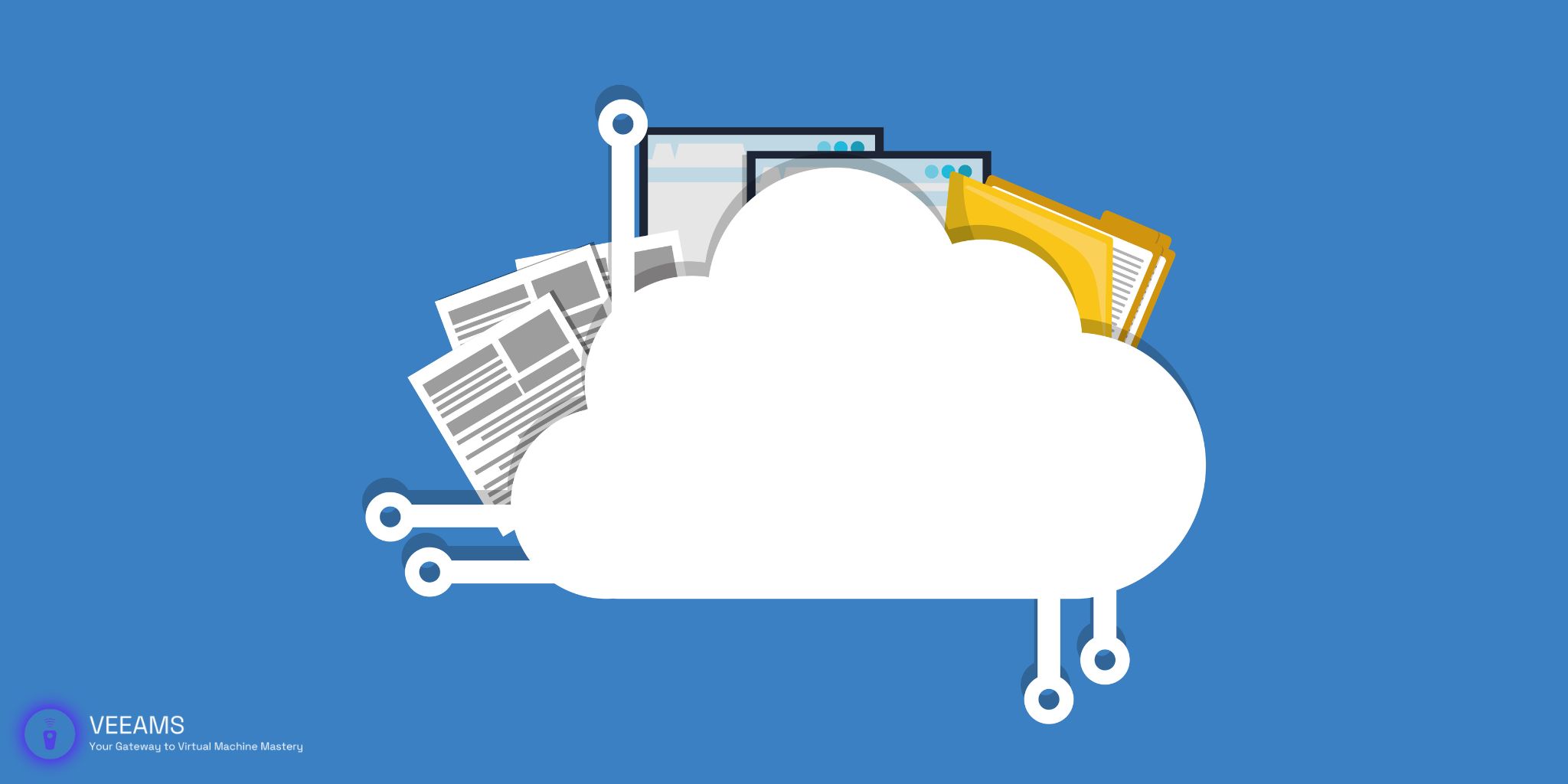Welcome to the world of virtualization, where snapshots are not just moments captured in time but are crucial tools in managing virtual environments. If you’ve ever wondered how these snapshots interact with your Virtual Machine Disk (VMDK) files, you’re in the right place. Let’s dive into the fascinating mechanics of snapshots, their impact on VMDK files, and how you can master snapshot management to optimize your virtual machines (VMs).
What Are Snapshots?
Imagine you could press a “pause” button on your virtual machine’s state, capturing all its current data and configurations. That’s essentially what a snapshot does. It’s a state capture of your VM at a specific point in time, including everything from the current data on the disk to the VM’s memory and settings. This functionality is invaluable for backup, testing, and recovery purposes, allowing you to revert to a previous state in case of errors or system failures.
The Impact of Snapshots on VMDK Files
Snapshots are a powerful feature in the realm of virtualization, offering the ability to save the state of a virtual machine (VM) at any given point in time. However, their convenience comes with considerations, especially when it comes to Virtual Machine Disk (VMDK) files, the backbone of VM data storage. Understanding this impact is crucial for effective VM management.
How Snapshots Work with VMDK Files
When you create a snapshot, the virtualization platform begins tracking changes to the VM’s disk in a new file, known as a delta disk. The original VMDK file remains static, serving as the base state of the VM at the moment the snapshot was taken. Any subsequent changes are written to the delta disk, allowing the VM to revert to its original state by discarding these changes.
This mechanism ensures that the original VMDK file is preserved, but it also means that the longer a snapshot is kept, the larger the delta disk grows. This growth can have several implications:
- Storage Space: Each snapshot requires additional storage for its delta disk. Over time, multiple snapshots can significantly increase storage requirements.
- Performance: Reading from and writing to delta disks can introduce latency. The VM has to traverse the chain of delta disks for each read/write operation, which can slow down performance, especially with deep snapshot chains.
- Data Integrity: While snapshots are generally reliable, there’s always a risk of corruption. If a delta disk becomes corrupted, it could affect the ability to revert to that snapshot or even impact the integrity of the VM.
Creating and Managing Snapshots
Creating a snapshot might seem like a simple click-and-go operation, but there’s a bit more to it if you want to optimize your virtual environment effectively. Let’s get into the nitty-gritty of creating and managing snapshots, ensuring you’re using them to their full potential without unintended side effects.
Step-by-Step Snapshot Creation
- Preparation: Before you even think about clicking that “Create Snapshot” button, make sure your VM is in a good state. Close unnecessary applications and files to ensure the snapshot size is as minimal as possible.
- Creating the Snapshot: Depending on your virtualization platform, navigate to the VM’s management interface. Look for options labeled “Snapshots,” “Take Snapshot,” or something similar. You’ll typically have options to name the snapshot and decide whether to include the VM’s memory state. For most purposes, including the memory state is beneficial as it captures the exact running state of the VM.
- Post-Creation: Once the snapshot is taken, it’s a good practice to document why it was created and what the expected retention period is. This documentation can be as simple as a note in a spreadsheet or as sophisticated as a management tool that tracks snapshots.
Effective Snapshot Management
Managing snapshots is critical to maintaining system performance and storage efficiency. Here are some strategies to keep everything running smoothly:
- Regular Reviews: Set a schedule to review snapshots, ensuring that they’re still necessary and deleting those that aren’t. This could be weekly, monthly, or quarterly, depending on your environment’s complexity.
- Automate Cleanup: Many virtualization platforms offer tools or scripts that can automate the deletion of old snapshots. Leveraging these tools can save time and prevent snapshots from slipping through the cracks.
- Educate Users: If you’re not the only one managing VMs, ensure that all users understand the importance of snapshot management. A little training can go a long way in preventing snapshot sprawl.

Best Practices for Snapshot Management
To keep your virtual environment optimized and healthy, follow these best practices for snapshot management:
Plan and Policy
- Define a Snapshot Policy: Clearly outline when snapshots should be taken (e.g., before updates or significant changes) and how long they should be kept. This policy should be part of your broader data management strategy.
- Use Descriptive Names and Notes: When creating a snapshot, use a name and add notes that clearly describe its purpose and the date it was taken. This practice makes it easier to decide which snapshots can be deleted later.
Performance and Storage
- Monitor Snapshot Size and Count: Keep an eye on the total size of all snapshots and the number of snapshots per VM. Large or numerous snapshots can degrade performance and consume excessive storage.
- Limit Snapshot Depth: Avoid creating deep chains of snapshots (snapshots of snapshots). Instead, try to maintain a “flat” structure to simplify management and reduce the risk of performance issues.
Regular Maintenance
- Schedule Regular Audits: Regularly audit your snapshots as part of your VM maintenance routine. Look for any that are no longer needed or that violate the snapshot policy.
- Automate Where Possible: Automation is your friend. Use scripts or management tools to automate regular snapshot checks and cleanup tasks.
By delving deeper into the creation and management of snapshots, as well as outlining best practices, this expanded guide aims to equip you with the knowledge and strategies needed to leverage snapshots effectively while minimizing their impact on your virtual environment.
Troubleshooting Common Snapshot Issues
Even with the best practices in place, you might encounter issues. Here are quick fixes for common problems:
- Storage Space Running Out: Regularly review and clean up old snapshots.
- Performance Degradation: Check the number of snapshots and their impact on the system. Consolidating or deleting snapshots can often resolve this.
- Snapshot Files Not Found: Ensure all files related to snapshots are correctly stored and referenced. Missing files can cause restoration failures.
Future of Snapshot Technology and VMDK Files
As virtualization technology evolves, so do snapshot mechanisms. Future advancements aim to minimize performance impacts, reduce storage overhead, and integrate more seamlessly with cloud services. Staying informed about these trends will help you leverage snapshots more effectively and ensure your virtual environments remain robust and responsive.