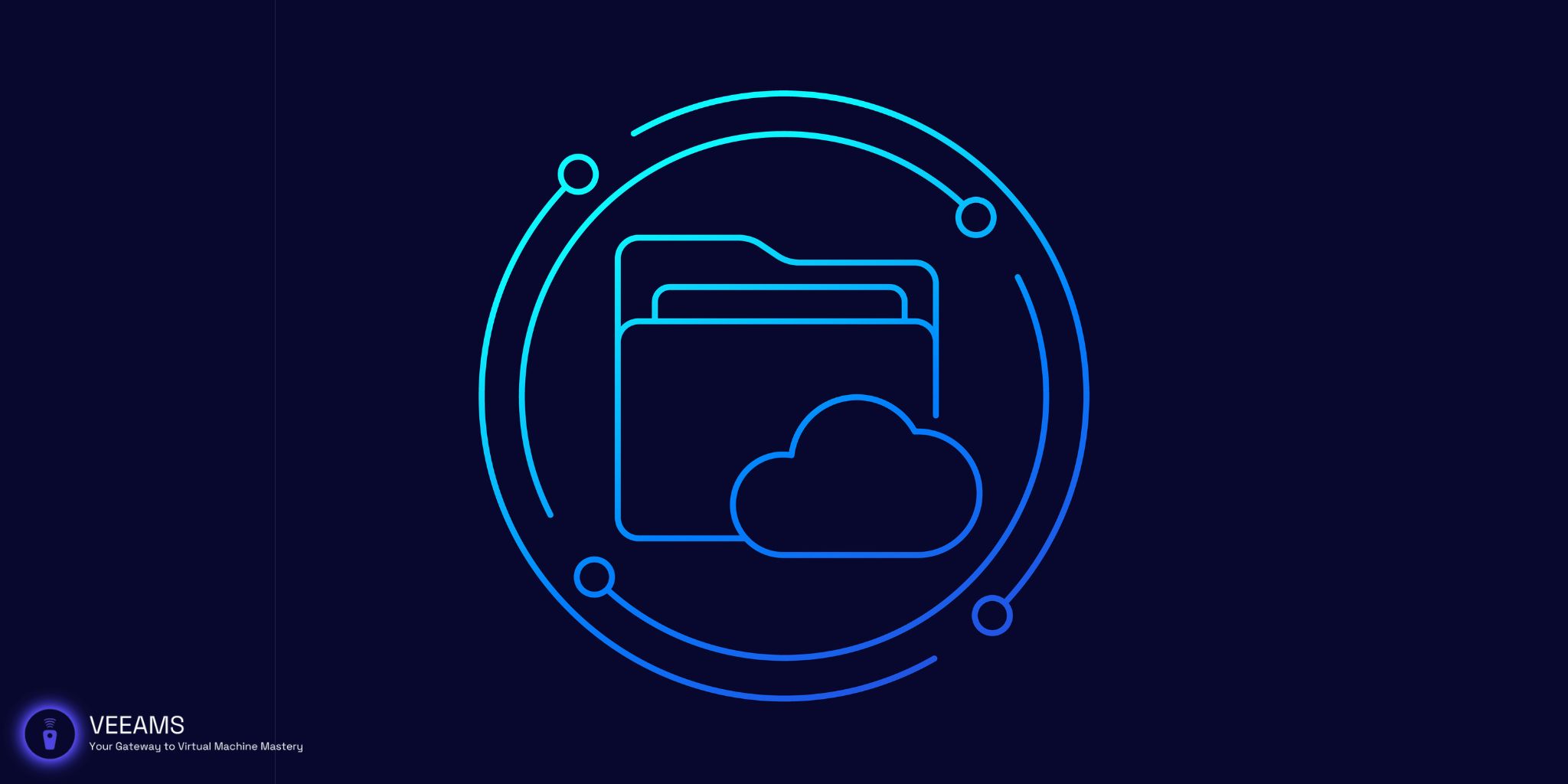Why Merge or Split VMDK Files?
Virtual Disk File (VMDK) is a format that encapsulates the contents of a VM’s disk drive. There are two advanced operations that can significantly impact the efficiency and organization of your VMs: merging and splitting VMDK files. But why undertake these operations?
Merging VMDK files is particularly useful when you have multiple snapshots or separate VMDK files that you wish to consolidate into a single file. This can simplify management, reduce storage space, and improve VM performance. Merging is also essential when you want to compact snapshots after extensive testing or development phases.
Splitting VMDK files, on the other hand, is beneficial for segmenting a large VMDK file into smaller, more manageable files. This can be crucial for backup purposes, distributing VMs across different storage media, or even for optimizing performance on systems where large files might cause issues.
Both operations are advanced and require careful planning and execution to avoid data loss. Below, we’ll guide you through the necessary preparations and steps to safely merge and split your VMDK files.
Preparing for VMDK File Operations
Before you start merging or splitting VMDK files, it’s essential to take several preparatory steps to ensure data safety and operation success.
- Backup Your Data: Always start with a full backup of your VMDK files and any related data. This ensures that you can restore your VM to its original state in case something goes wrong.
- Ensure VMs are Powered Off: To avoid data corruption, ensure that the virtual machines using the VMDK files you plan to merge or split are completely powered off, not just suspended or in a paused state.
- Check Disk Space: Make sure you have enough disk space on your host system to accommodate the merged file or the additional files created during the split. Running out of space mid-operation can lead to data loss.
- Install Necessary Tools: Depending on the method you choose for merging or splitting VMDK files, you may need specific software tools. VMware Workstation and VMware vSphere are common tools for these operations, and command-line utilities like
vmkfstoolscan also be required.
With these preparations in place, you’re now ready to tackle the operations themselves. Next, we’ll dive into the steps for merging VMDK files.
How to Merge VMDK Files
Merging VMDK files consolidates multiple disk snapshots or separate VMDK files into a single, unified file. This process is especially useful for simplifying storage and improving the performance of your virtual machines. Here’s how to do it:
Step 1: Identify the VMDK Files to Merge
- Locate the VMDK files you wish to merge. If you’re dealing with snapshots, you’ll typically find multiple VMDK files representing different states of the VM.
- Ensure you have a clear understanding of the file structure and hierarchy. The primary VMDK file (descriptor) points to other VMDK files (data), and you’ll need to merge these in the correct order.
Step 2: Use VMware Tools to Merge Files
- VMware Workstation and VMware vSphere provide built-in tools to help with merging. For snapshots, you can use the Snapshot Manager to consolidate them into the base disk.
- If you’re manually merging separate VMDK files,
vmkfstoolsis a powerful command-line tool available in VMware ESXi and vSphere. Here’s a simplified command structure you might use:cssCopy codevmkfstools -i source_file.vmdk destination_file.vmdk -d thin
This command clones the source VMDK into the destination VMDK. Repeat this process for each VMDK file you need to merge, ensuring you’re consolidating them into the final, single VMDK file.
Step 3: Verify the Merge
- Once you’ve completed the merging process, it’s crucial to verify that the final VMDK file is in good order. You can do this by attaching it to a VM and booting it up. Ensure the VM operates as expected without any data loss or corruption.
- Additionally, use VMware tools to inspect the VMDK file’s integrity and configuration to confirm that the merge was successful.
Best Practices
- Backup First: Always ensure you have a complete backup of all VMDK files and related data before starting the merge process.
- Check Compatibility: Ensure that the final VMDK file is compatible with your VMware product version and that it adheres to the size limitations.
- Use a Test Environment: If possible, perform the merge operation in a test environment first to avoid any unforeseen issues affecting your production environment.
Merging VMDK files can significantly streamline your virtual machine management by reducing the number of files you need to handle and potentially improving VM performance. However, it’s a process that requires careful attention to detail and a solid understanding of your virtual environment.
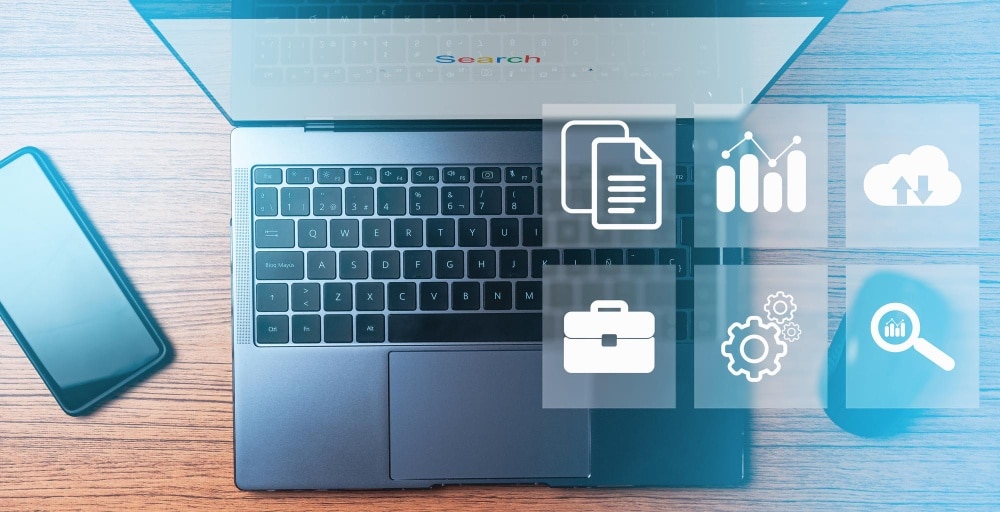
How to Split VMDK Files
Splitting a large VMDK file into smaller files can enhance manageability, improve backup efficiency, and facilitate easier distribution across different storage media. Follow these steps to split your VMDK files:
Step 1: Determine the Split Size
- Before splitting a VMDK file, decide on the size of the chunks you want. This could depend on your backup media, storage limitations, or performance considerations. Common sizes range from 2GB to files just under the maximum size supported by your filesystem.
Step 2: Use VMware Tools for Splitting
- VMware Workstation and other VMware products offer functionality to split VMDK files during the creation or cloning process. To split an existing VMDK file, you might need to clone it with specifications for splitting.For example, when creating a new VMDK file in VMware, you can specify the maximum size of each chunk. If using the command line, you can specify the split size with the
-doption invmkfstools:arduinoCopy codevmkfstools -i original.vmdk -d '2gbsparse' new_split.vmdkThis command clones the original VMDK into a new set of VMDK files, each with a maximum size of 2GB.
Step 3: Verify the Split Files
- After splitting the VMDK file, ensure each part is accessible and intact. Attach the new split VMDK files to a VM and boot it up to verify that the VM operates correctly without data loss.
- Check the sizes of the split files to ensure they match your specified split criteria.
Best Practices
- Backup Before Splitting: Always have a full backup of the original VMDK file and any related data before starting the splitting process.
- Understand File Dependencies: Be aware of any dependencies your VM might have on the VMDK file structure. Splitting a file alters this structure, which could affect operations.
- Test Before Deployment: Test the split VMDK files in a non-production environment to ensure there are no performance issues or data integrity problems before deploying them in a live setting.
Splitting VMDK files is a valuable technique for managing large virtual disks, especially in environments with storage constraints or specific backup and recovery strategies. It requires careful planning and execution to ensure data integrity and VM performance are maintained.
Troubleshooting Common Issues
Working with VMDK files, whether merging, splitting, or managing them, can sometimes lead to challenges. Here are some common issues and their solutions:
Issue 1: VMDK File Not Recognized
Symptom: Your VM fails to recognize a VMDK file, preventing the VM from starting.
Solution:
- Ensure the VMDK descriptor file and its corresponding flat file are in the correct directory and named appropriately.
- Verify the integrity of the VMDK file using VMware tools. Corrupt files may need to be restored from backup or repaired using specialized utilities.
Issue 2: Insufficient Disk Space for Merging or Splitting
Symptom: Operations fail due to lack of available disk space on the host system.
Solution:
- Before starting a merge or split operation, calculate the required space and ensure your system has enough free space to complete the process.
- Consider using external storage or network-attached storage (NAS) if space on the host system is limited.
Issue 3: Performance Degradation After Merging or Splitting
Symptom: VM performance drops significantly after merging or splitting VMDK files.
Solution:
- After merging, defragment the disk and consolidate snapshots if necessary. This can help reclaim unused space and optimize disk access.
- Check if splitting the VMDK file has resulted in fragmented files or misaligned partitions, and take corrective actions as needed.
Issue 4: Data Corruption
Symptom: Data within the VM appears corrupted or inaccessible after performing VMDK operations.
Solution:
- Always perform a backup before undertaking any VMDK file operations to ensure you have a recovery point.
- Use VMware’s disk repair tools or third-party utilities to attempt recovery of the corrupted VMDK file. In some cases, professional data recovery services may be necessary.
Issue 5: Snapshot Management Difficulties
Symptom: Excessive snapshots consume storage space and complicate VMDK file management.
Solution:
- Regularly review and consolidate snapshots. Remove unnecessary snapshots to free up space and simplify the disk structure.
- Use automation tools to schedule snapshot creation and deletion, preventing snapshot sprawl.
By addressing these common issues proactively, you can maintain a healthy and efficient virtual environment. Regular monitoring, adherence to best practices, and preparedness for troubleshooting can mitigate most challenges associated with VMDK file management.
Conclusion
Managing VMDK files efficiently is crucial for maintaining optimal performance and reliability in your virtual environment. Throughout this guide, we’ve explored the processes of merging and splitting VMDK files, outlined best practices for file management, and provided solutions for common issues that may arise. Here are the key takeaways:
- Preparation is Key: Before undertaking any operations on VMDK files, ensure you have backed up your data, understood the requirements, and prepared your environment accordingly.
- Understanding the Process: Whether merging or splitting VMDK files, comprehending the steps and implications of each operation will help you execute them successfully and avoid common pitfalls.
- Adhering to Best Practices: Regular monitoring, optimization, and maintenance of VMDK files can significantly enhance the performance and stability of your virtual machines.
- Troubleshooting with Confidence: Familiarity with common issues and their solutions empowers you to address challenges proactively, ensuring the longevity and efficiency of your VM infrastructure.
The ability to merge and split VMDK files effectively not only optimizes your storage solutions but also improves the overall management of your virtual machines. By following the guidelines provided in this guide, you can achieve a more streamlined, efficient, and resilient virtual environment.
We encourage you to apply these practices and share your experiences or challenges with the community. The world of virtualization is ever-evolving, and by staying informed and prepared, you can navigate it with confidence and expertise.