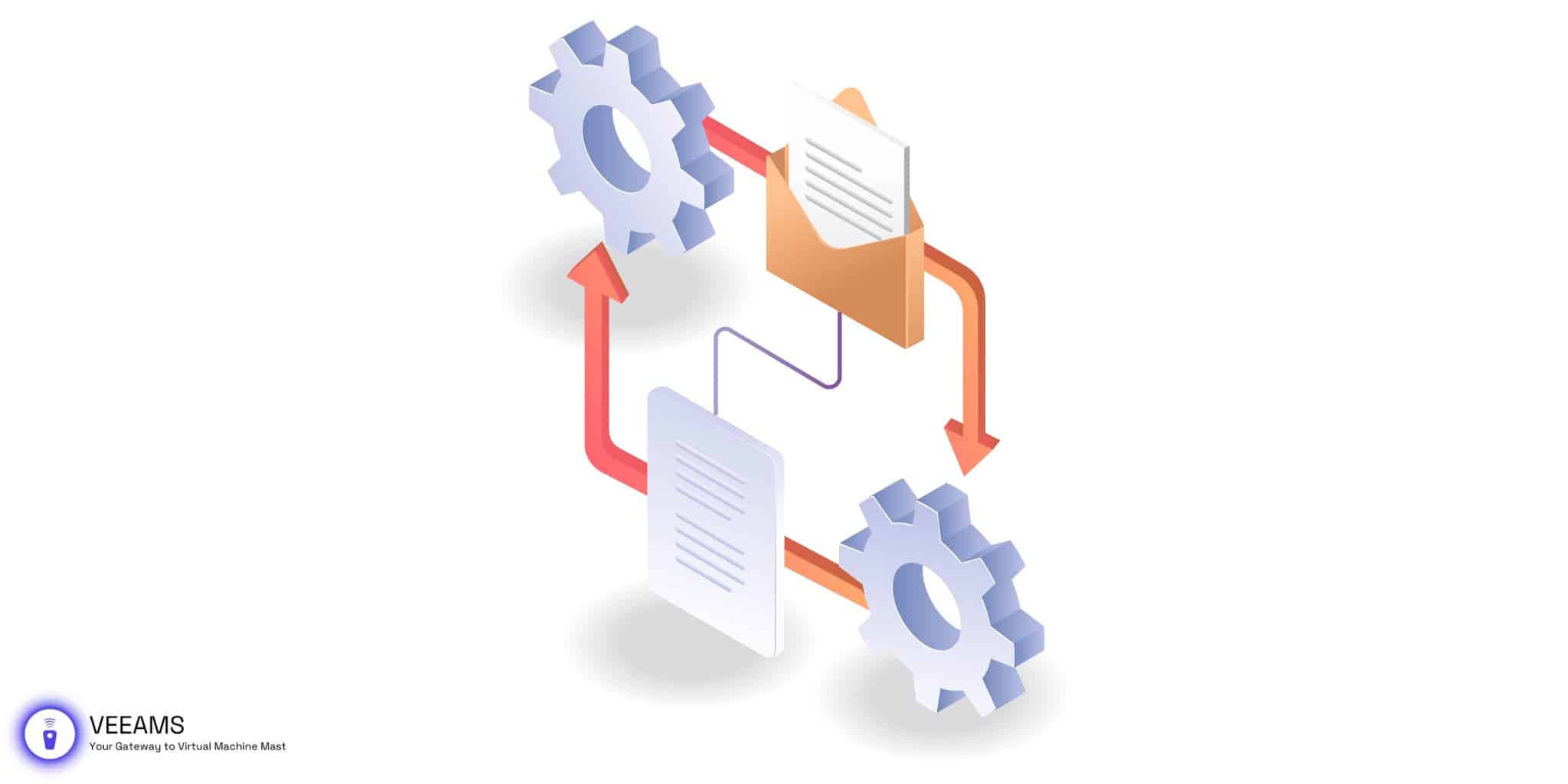Introduction to VMDK Files
Hey there, fellow tech enthusiast! If you’re venturing into the world of virtual machines (VMs), you’ve likely encountered the term VMDK. But what exactly are VMDK files? Simply put, VMDK stands for Virtual Machine Disk File. It’s a format specified for virtual hard disk drives to store the contents of a VM’s hard disk drive. Think of it as the digital equivalent of a physical hard disk, but for your VM.
Why are VMDK files important, you ask? Well, they’re the backbone of your VM’s storage system, holding the operating system, applications, and data. Without them, your VM is like a car without wheels – not going anywhere!
Preparing to Create a VMDK File
Before we dive into creating a VMDK file, let’s gear up. You’ll need a few tools and some understanding of your VM’s requirements.
Necessary Tools and Software
First off, ensure you have a virtualization platform like VMware Workstation, VMware ESXi, or VMware Fusion. These platforms come equipped with the capabilities to create and manage VMDK files. Also, having access to a text editor might come in handy for editing configuration files.
Understanding Your VM’s Requirements
Each VM has its unique needs, depending on what you’re using it for. Consider the operating system you plan to install, the applications you’ll run, and the amount of data storage needed. These factors will influence the size and configuration of your VMDK file.
Pre-Configuration Steps for VMDK Files
- Determine the Disk Size: Estimate the disk space your VM will require. It’s better to overestimate a bit than to run out of space.
- Choose the Disk Type: Decide between a dynamically allocated or fixed-size disk. Dynamically allocated disks grow as needed, saving space, while fixed-size disks allocate the entire disk size upfront but can offer better performance.
- Plan for Snapshots: If you intend to use snapshots (which let you save the VM state at a particular point in time), ensure your storage setup can accommodate the extra data.
Step-by-Step Guide to Creating VMDK Files
Alright, let’s roll up our sleeves and get into the nitty-gritty of creating a VMDK file. Follow these steps, and you’ll have your VMDK file ready in no time.
Creating a New VMDK File
- Launch Your Virtualization Software: Whether you’re on VMware Workstation, ESXi, or another platform, the process begins by starting up your software. Look for the “Create New Virtual Machine” wizard, which is your gateway to crafting the virtual environment.
- Configure VM Basics: Here, you’ll select the operating system that mirrors what you plan to install on the VM. This choice helps the software optimize settings for your VM’s needs.
- Disk Capacity Specification: This step is crucial. Based on your earlier assessment, decide on the VMDK file size. Remember, it’s not just about having enough space for the OS and applications but also for any data, updates, or additional software you might add later.
- Selecting the VMDK File Location: Carefully choose where on your host system’s storage the VMDK file will reside. Opt for a location with ample space that’s also reliable and secure.
Detailed Configuration Options for VMDK Files
- Disk Provisioning: You can choose between thick provisioning, which allocates all the disk space upfront, and thin provisioning, which allocates space on demand. Thin provisioning is great for saving space, but remember, it can grow to the max size you’ve set, so monitor your disk usage.
- Disk Mode: Decide whether your disk will be in persistent mode, where changes are immediately and permanently written to the disk, or non-persistent mode, where changes are discarded when the VM is powered off. Persistent mode is typical for most use cases.
Tips for Efficient VMDK File Creation
- Use Templates: If you’re setting up multiple VMs with similar configurations, consider creating a template VMDK file to streamline the process.
- Monitor Disk Usage: Especially with thin provisioning, keep an eye on how much space your VM is using to avoid running out unexpectedly.

Configuring VMDK Files for Your VM
Now that you’ve created your VMDK file, it’s time to configure it to suit your VM’s needs perfectly.
Assigning the VMDK File to a Virtual Machine
- Attach the VMDK File: In your VM settings, find the option to add or attach an existing disk, and select your newly created VMDK file.
- Verify the Configuration: Make sure the VMDK file is correctly recognized by your VM. Start your VM and check that the disk appears as expected within the operating system.
Advanced Configuration Options
- Adjust Performance Settings: Depending on your virtualization platform, there may be settings to optimize disk performance, such as enabling or disabling caching.
- Network and Security Settings: If your VM needs to interact with other VMs or access the internet, ensure your network settings are configured correctly. Also, consider encrypting your VMDK file for added security.
Ensuring Compatibility and Performance
- Compatibility Mode: Some virtualization platforms allow you to select a compatibility mode for your VMDK file, ensuring it works smoothly with older VMs or software.
- Performance Testing: After setting up, run some performance tests to ensure your VM is operating efficiently. Adjust settings as needed based on your findings.
To summarize
By now you should have a good understanding of what VMDK files are, why they are important, and how to create and customize them for your virtual machines. If you are setting up a virtual machine for development, testing, or just learning new operating systems, VMDK files are an important component of your virtual environment.
Recap of Key Points
- VMDK Files are virtual disk files that store the contents of a virtual machine’s hard disk drive.
- Preparation is crucial. Knowing your VM’s requirements and choosing the right tools and settings can save you a lot of headaches down the line.
- Creating and Configuring VMDK files is a straightforward process if you follow the steps and understand the options available to you.
Encouragement to Experiment and Learn
The world of virtualization is vast and constantly evolving. The best way to become proficient is to dive in and start experimenting. Create different types of VMs, play with various configurations, and see what works best for your needs. And remember, every challenge is an opportunity to learn something new.