Hey there! Have you ever found yourself puzzled by the maze of data backup options? If you’re using Veeam for data protection, you’ve probably come across the term “VIB files.” But what are they, and why should you care? Let’s unpack this together and see why understanding VIB files and incremental backups is a game-changer for your data protection strategy.
Incremental Backups and VIB Files
So, what’s the deal with incremental backups and these so-called VIB files? Imagine you’ve got a massive library of digital photos. Each day, you only snap a handful of new pics. Would you copy the entire album every day to keep it safe? Of course not! That’s where incremental backups come into play. They’re like telling your backup solution, “Hey, just save the new stuff I haven’t backed up yet.” And in the world of Veeam, the heroes storing these daily snapshots are called VIB files – Veeam Incremental Backup files.
The Role of VIB Files in Veeam Backups
VIB files, standing for Veeam Incremental Backup files, are the backbone of efficient data protection in Veeam’s ecosystem. But why are they so crucial? Well, imagine having a diary where instead of rewriting every past event each day, you only jot down what’s new. VIB files work similarly by capturing only the changes since the last backup, whether it’s the last full backup or the most recent incremental backup. This selective recording makes the backup process not just faster but also significantly reduces storage requirements.
In Veeam’s backup chain, VIB files are intelligently managed to ensure data recoverability without needing to store a full backup every time. This strategy plays a crucial role in businesses where data changes frequently, and backup windows are tight. By focusing on changes, Veeam ensures that backup resources are utilized judiciously, making recovery point objectives (RPOs) more achievable and minimizing the impact on production environments.
How Incremental Backups with VIB Files Work
Understanding the workflow of incremental backups with VIB files reveals the ingenuity of Veeam’s approach to data protection. Initially, a full backup (VBK file) is created, capturing the entire data set. Subsequent backups then generate VIB files, each linking back to the last backup point, creating a chain. This chain is crucial for restoration, as Veeam uses these interconnected snapshots to rebuild data up to any specific point in time.
But how does Veeam ensure data integrity and quick recovery? Through a process called synthetic full backup, which periodically consolidates these incremental changes into a new full backup file without the need to pull data from the production environment again. This not only optimizes storage but also accelerates recovery processes since the system doesn’t need to traverse through a long chain of incremental backups.
Moreover, Veeam’s Health Check feature plays a vital role in ensuring that backup files (both VBK and VIB) are not corrupted and are always ready for recovery. This proactive verification mechanism adds an extra layer of data protection, giving businesses peace of mind.
In practice, managing VIB files and incremental backups in Veeam involves setting up backup jobs with specific policies that dictate the frequency of full and incremental backups, understanding the storage implications, and ensuring that backup repositories can handle the growth of data over time. It’s also about striking the right balance between meeting RPOs and minimizing storage costs, all while ensuring that data can be restored quickly and efficiently in the event of data loss or corruption.

Setting Up Your First Incremental Backup in Veeam
Step 1: Install Veeam Backup & Replication
Before you can set up any backup jobs, ensure you have Veeam Backup & Replication installed on a server in your environment. Follow the installation guide provided by Veeam to get the software up and running smoothly.
Step 2: Configure Your Backup Repository
- Backup Repository: This is where your backup files will be stored. In the Veeam Backup & Replication console, go to “Backup Infrastructure” and select “Backup Repositories.” Click “Add Repository” to configure a storage location. This could be a local storage, a network-attached storage (NAS), or even a cloud storage option.
- Consider Storage Space: Ensure your repository has enough space to accommodate your backup data, including full backups and the incremental backups that follow.
Step 3: Create a Backup Job
- Initiate New Backup Job: Navigate to the “Home” tab in the Veeam console, click “Backup Job,” and select “VMware vSphere” or “Microsoft Hyper-V,” depending on your environment.
- Name Your Job: Give your backup job a descriptive name and description to help you identify it later.
Step 4: Select Your Backup Source
- Choose VMs to Backup: You’ll be prompted to select the virtual machines (VMs) or hosts you wish to backup. You can select individual VMs, groups, or an entire host, depending on your needs.
Step 5: Specify Backup Repository
- Select Destination: Choose the backup repository you configured earlier as the destination for your backup files.
Step 6: Configure Backup Settings
- Backup Type: Choose “Incremental” as your backup type. This ensures that after the initial full backup, only changes are captured.
- Enable Synthetic Full Backups: To maintain efficiency, enable synthetic full backups within the job settings. This option consolidates incremental backups into a new full backup file periodically, without needing to read from the source VM again.
- Schedule Your Backup: Decide how often you want your backups to run. It could be daily, weekly, or at specific times that suit your business operations. The more frequently you backup, the less data you risk losing in an event.
Step 7: Review and Finish
- Review Settings: Go over your backup job settings to ensure everything is configured as desired.
- Run the Backup Job: You can opt to run the backup job immediately after finishing the setup or wait for the scheduled time.
Step 8: Monitor and Maintain
- Keep an Eye on Your Backups: Regularly check the status of your backup jobs through the Veeam console. Look out for any errors or warnings that may indicate issues.
- Test Restore Scenarios: Periodically, perform test restores of your data to ensure that your backups are reliable and that you’re prepared for a real recovery scenario.
Advantages of Incremental Backups Using VIB Files
Incremental backups, especially when utilizing Veeam’s VIB files, come with a host of benefits that can significantly enhance your data management and protection strategy. Here are some of the key advantages:
- Reduced Storage Needs: Since VIB files only store changes since the last backup, they take up much less space than a full backup, helping you manage storage costs more effectively.
- Faster Backup Times: Capturing only the data that has changed minimizes backup windows, allowing for more frequent backups and less disruption to production systems.
- Efficient Data Recovery: Incremental backups can be restored quickly, as you only need to apply the changes stored in VIB files to the latest full backup, speeding up the recovery process.
- Optimized Network Utilization: Less data being transferred during each backup means less bandwidth is consumed, which is particularly beneficial for remote or cloud-based backups.
- Improved Backup Frequency: With reduced impact on storage and network resources, you can afford to back up your data more frequently, leading to better RPOs (Recovery Point Objectives).
- Longer Retention Periods: The efficiency of VIB files enables longer data retention within the same storage footprint, allowing for more flexibility in compliance and data archival strategies.
Tips for Managing Incremental Backups in Veeam
To maximize the benefits of using VIB files for incremental backups in Veeam, consider these best practices:
- Regularly Test Backups: Ensure that both your VIB files and full backups are recoverable by conducting regular tests. This helps in identifying any issues before they become critical.
- Monitor Storage Capacity: Keep an eye on your backup storage to prevent it from filling up unexpectedly. Utilize Veeam’s storage forecasting features to plan for future needs.
- Leverage Synthetic Full Backups: Incorporate synthetic full backups into your backup strategy to consolidate incremental changes without impacting your production environment.
- Optimize Backup Scheduling: Schedule your incremental backups during off-peak hours to minimize the impact on network performance and production systems.
- Maintain a Clean Backup Chain: Use Veeam’s retention policies to automatically remove outdated backups, keeping your backup chain clean and manageable.
- Secure Your Backups: Protect your VIB files and backup repositories from unauthorized access and ransomware attacks by implementing robust security measures, including encryption and air-gapped backups.
- Utilize Health Checks: Activate Veeam’s built-in health check features to verify the integrity of your backups regularly, ensuring that they are free from corruption and ready for restoration.
Leveraging VIB Files for Efficient Backups
Wrapping up, VIB files and incremental backups in Veeam offer a smart and efficient way to protect your data without the overhead of traditional full backups. By now, you should feel more confident diving into Veeam’s backup world, armed with the knowledge to make the most of VIB files and incremental backups. So, go ahead and give your data the protection it deserves with Veeam. Happy backing up!
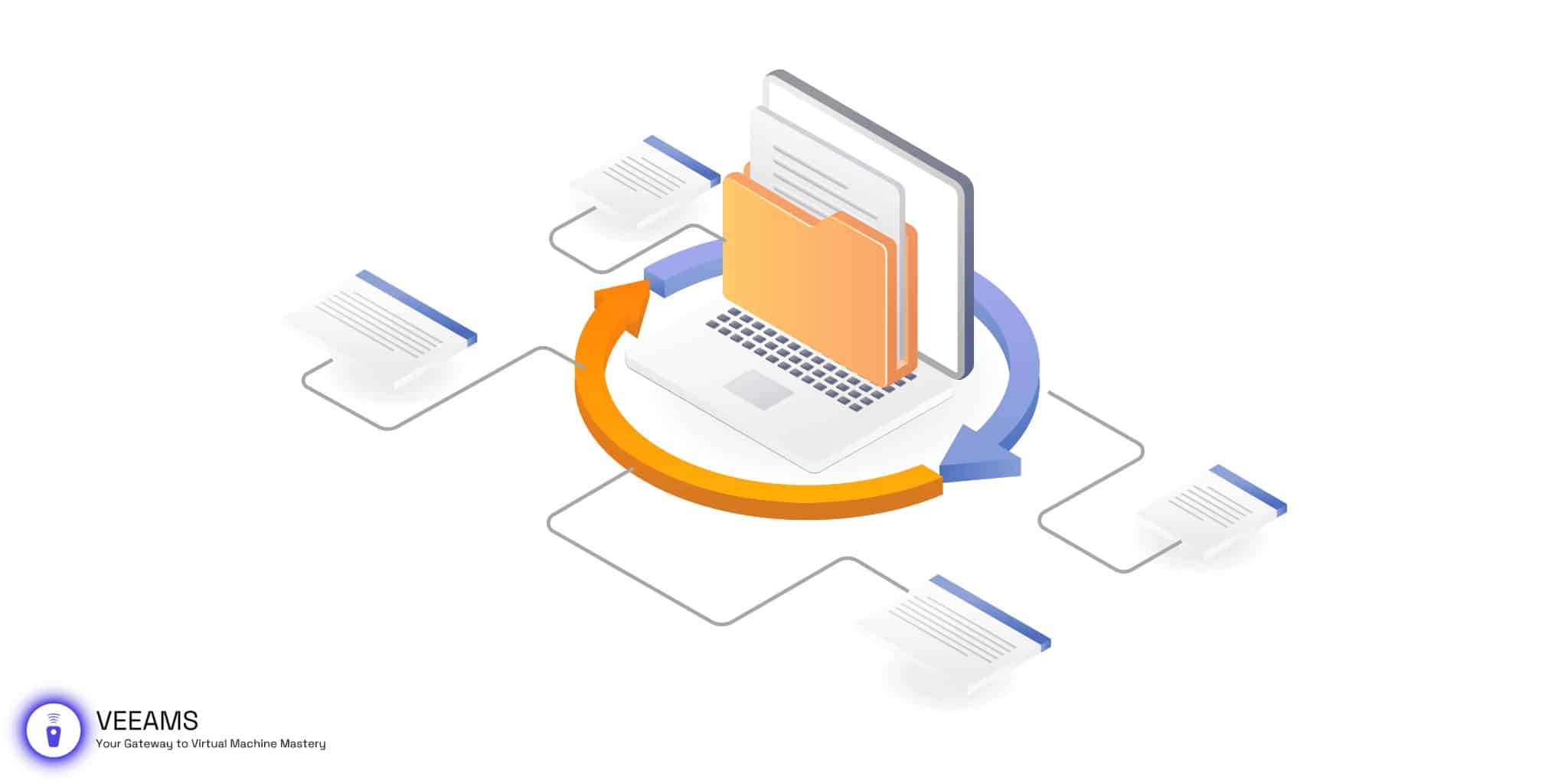
Just set up my first Veeam incremental backup thanks to your guide. Always thought it was complex, but you made it sound doable. Cheers for the help with VIB files and the backup tips!