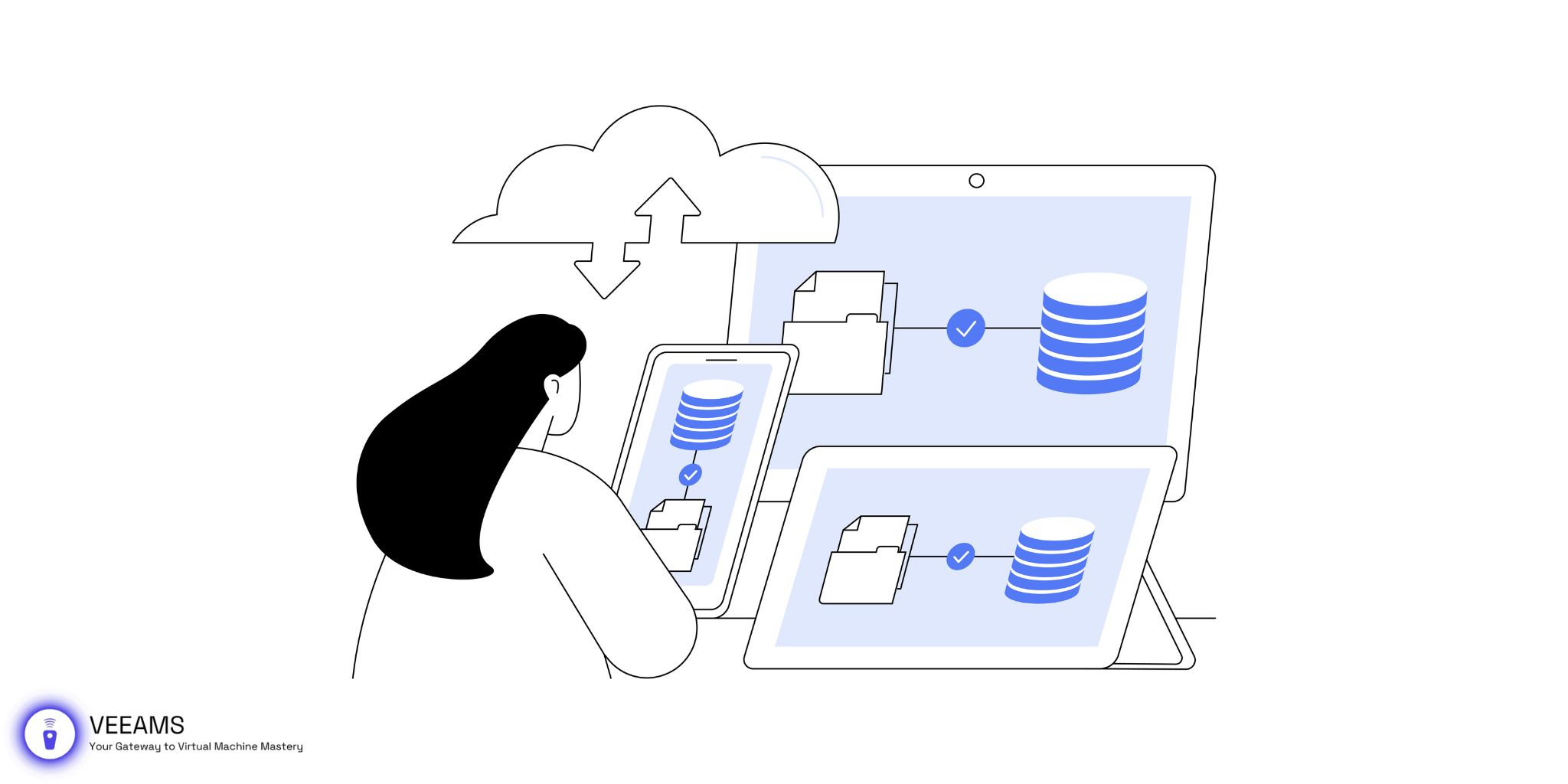Welcome to the Veeam blog! Today, we’re diving deep into a topic that’s crucial for anyone involved in virtualization: the role of VMDK (Virtual Machine Disk) files in the cloning of virtual machines and the creation of templates. Whether you’re a seasoned IT professional or just starting to explore the world of virtual machines, understanding VMDK files is key to mastering VM management and deployment.
VMDK files are more than just a storage container for your virtual machine’s data. They’re the backbone of efficient virtualization strategies, enabling you to replicate VMs quickly, create ready-to-deploy templates, and optimize your virtual environment for peak performance. In this article, we’ll explore every facet of VMDK files, from their basic functions to advanced techniques for cloning and template creation. Let’s unlock the full potential of virtualization together.
Optimizing Virtual Machine Performance with VMDK Files
Optimizing the performance of virtual machines (VMs) is crucial in a virtualized environment. VMDK (Virtual Machine Disk) files, which serve as the storage backbone for VMs, play a significant role in this optimization process. Below, we explore advanced techniques for enhancing VM performance through efficient VMDK file management.
Selecting the Right Provisioning Type
VMDK files can be provisioned in two main ways: thick or thin. The choice between these types impacts both performance and storage utilization.
- Thick Provisioned Disks allocate the entire disk space to the VM upfront. This pre-allocation can lead to better disk performance, as the virtual disk does not need to expand during operation. However, it can also lead to underutilized storage space. To implement thick provisioning effectively:
- When creating a new VM, select “Thick Provision Lazy Zeroed” for general use or “Thick Provision Eager Zeroed” for high-performance requirements, like databases. The latter zeroes out all the blocks upfront, ensuring data consistency and slightly better performance.
- Use VMware’s ESXi shell or vSphere CLI to convert thin disks to thick, using the
vmkfstoolscommand for specific VMDK files requiring enhanced performance.
- Thin Provisioned Disks allocate storage space on an as-needed basis, conserving storage but potentially causing latency as the disk expands. For optimal use of thin provisioning:
- Monitor storage capacity closely to avoid overprovisioning, which can lead to performance degradation and even data unavailability.
- Regularly perform disk cleanup operations to reclaim unused space on thin-provisioned disks, using tools like VMware’s
esxclior third-party solutions that support space reclamation.
Managing Disk Fragmentation
Disk fragmentation can significantly impact the performance of VMs, especially those with dynamically expanding disks.
- To mitigate fragmentation:
- Schedule regular defragmentation of the guest operating system’s file system. This process reorganizes data on the disk, ensuring that files are stored in contiguous blocks.
- For VMs stored on NAS or SAN devices, consider the storage array’s capabilities for handling fragmentation at the hardware level, potentially reducing the need for software-based defragmentation.
Leveraging Advanced Storage Features
Modern virtualization platforms offer advanced storage features that can enhance VMDK file performance.
- Storage Policy-Based Management (SPBM) allows administrators to define and apply storage policies at the VM level. These policies can specify requirements for performance, availability, and other storage characteristics. To leverage SPBM:
- Define storage policies that match your VMs’ performance needs, considering factors like IOPS requirements and redundancy levels.
- Assign these policies to individual VMs or VMDK files, ensuring that the underlying storage infrastructure automatically aligns with your performance objectives.
- Storage I/O Control (SIOC) helps manage access to shared storage resources, preventing any single VM from monopolizing I/O resources. Implementing SIOC involves:
- Enabling SIOC on shared datastores to monitor and manage I/O demand.
- Setting I/O priority levels for critical VMs, ensuring they receive adequate access to storage resources during peak demand periods.
By implementing these strategies, you can significantly enhance the performance and efficiency of your VMs. Careful management of VMDK files, from provisioning to advanced storage features, is key to maintaining a high-performing virtualized environment.
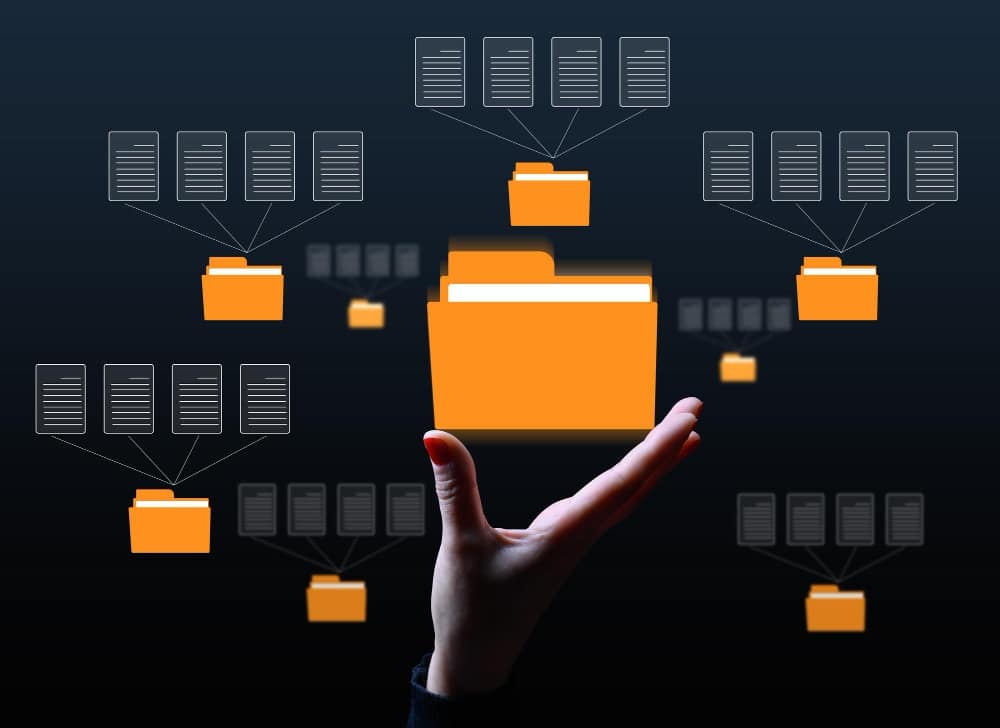
Step-by-Step Guide to Cloning VMs with VMDK Files
Cloning virtual machines is a common practice in virtualized environments, allowing administrators to replicate VMs quickly. This process is crucial for scaling applications, testing, and deployment. Here’s how to leverage VMDK files effectively in VM cloning:
Preparing for Cloning
- Evaluate the Source VM: Ensure the VM you intend to clone is configured correctly, with applications and data properly set up. This VM will serve as the template for the clones.
- Check VMDK File Health: Before cloning, verify the integrity of the VMDK files to avoid propagating any existing issues to the clones. Tools like
vmkfstoolscan be used for checks and repairs. - Select Cloning Method: Decide between a full clone and a linked clone. Full clones are independent copies of the source VM, including all data, and do not affect the original VM. Linked clones share virtual disks with the source VM, saving space but introducing dependencies.
Executing the Clone
- Using VMware vCenter: In VMware environments, use the vCenter Server to create clones. Right-click on the VM, select “Clone” > “Clone to Virtual Machine”, and follow the wizard, specifying the clone type and destination.
- Command-Line Tools: For more control, use VMware’s command-line tools. For example,
vmkfstools -i source.vmdk clone.vmdkcreates a clone of the VMDK file. Ensure to adjust VM configuration files accordingly. - Post-Cloning Configuration: After cloning, customize the clone’s network settings, hostname, and other unique configurations to avoid conflicts within the network.
Creating Templates with VMDK Files
VM templates are master copies of VMs used to deploy new instances quickly. Here’s how to create and use templates effectively:
- Prepare the VM: Convert a VM into a template by ensuring it’s generalized (e.g., sysprep for Windows), with all necessary applications and settings configured.
- Convert to Template: In VMware vCenter, right-click the VM and select “Convert to Template”. This creates a template that includes the VM’s VMDK files.
- Deploying VMs from Templates: When deploying a new VM from a template, specify the deployment settings, such as the VM name, storage location, and network configuration. The new VM will have its own set of VMDK files, cloned from the template.
Managing VMDK Files for Optimal Performance
Effective management of VMDK files during cloning and template creation is essential for performance and storage optimization:
- Use Thin Provisioning for Templates: To save storage space, use thin provisioning for templates. Since templates are not running VMs, the performance impact is minimal.
- Regularly Update Templates: Keep templates up-to-date with the latest software patches and configurations to ensure that new VMs are secure and performant.
- Monitor Storage Utilization: Cloning and deploying from templates can quickly consume storage resources. Monitor utilization and performance, and consider using storage solutions that offer deduplication and compression to optimize storage use.
Troubleshooting Common VMDK File Issues
Efficiently managing VMDK files is crucial, but occasionally, issues arise. Here’s a quick guide to solving the most common problems:
- VMDK File Not Found or Corrupted: Verify the VMDK file’s attachment in VM settings. Use
vmkfstoolsfor repairs, or restore from backup if irreparable. - Insufficient Disk Space for Thin Provisioning: Monitor and manage storage closely. Extend datastore capacity or clean up unused files to free space.
- Snapshot Issues: Regularly consolidate and manage snapshots to avoid performance impacts and storage overuse.
- Disk Fragmentation: Defragment the guest OS file system as needed, and consult storage providers for VMs on NAS or SAN.
The Future of VMDK Files and Virtualization
The evolution of VMDK files focuses on enhancing performance, management, and cloud integration:
- Performance: Emerging storage technologies like NVMe are set to boost VMDK file efficiency, enabling faster VM operations.
- Management and Automation: Advances in management tools aim to simplify VMDK file administration, focusing on automation for proactive issue resolution.
- Cloud Integration: As cloud environments become more prevalent, VMDK files are adapting to support fluid migration and operation across multiple platforms.
- Security: Integrating advanced security measures, including encryption, ensures VMDK files meet evolving data protection standards.