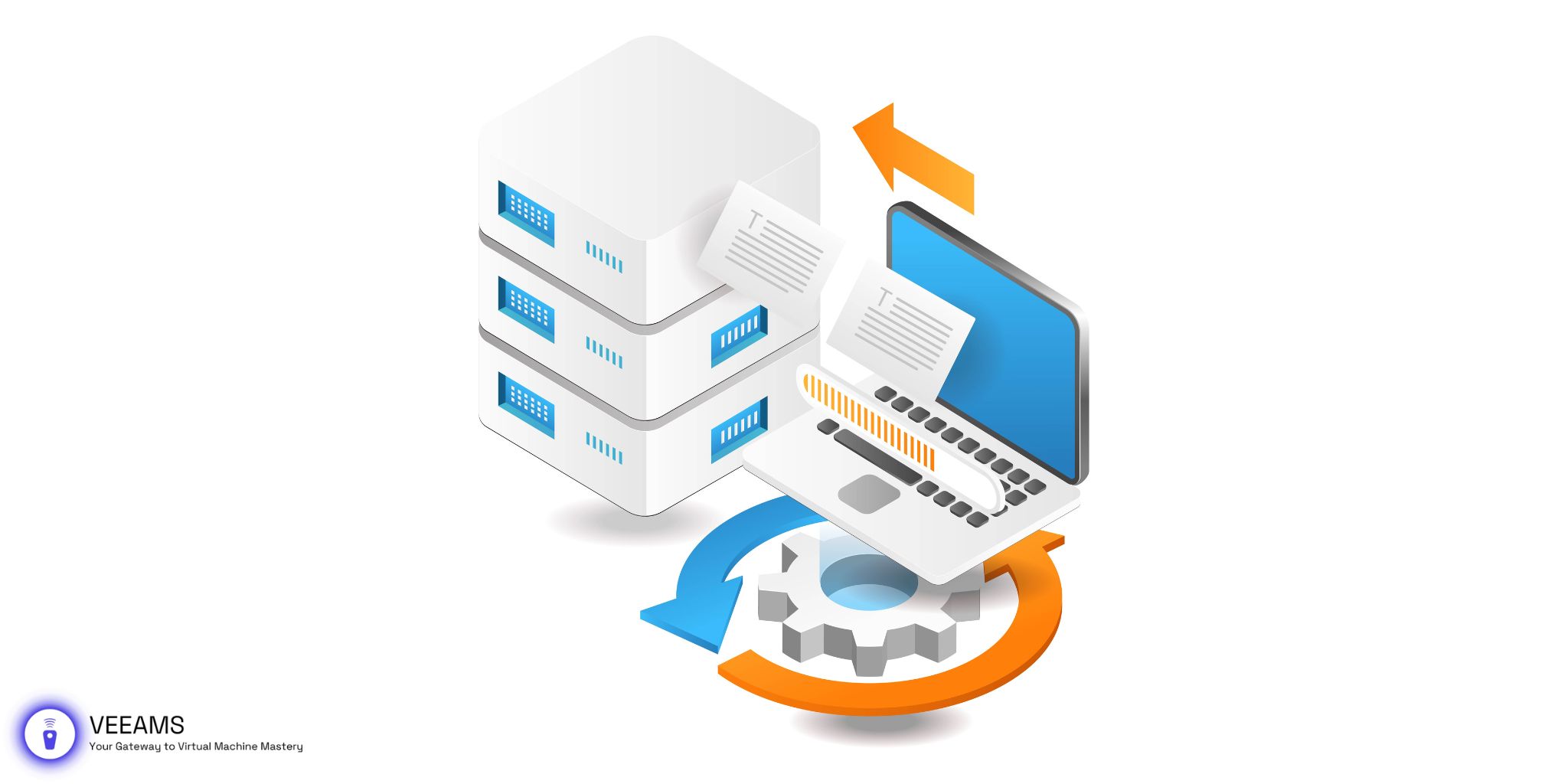Welcome to our in-depth guide on optimizing Veeam Backup & Replication for incremental VIB file creation. In the realm of data protection and disaster recovery, ensuring efficient and reliable backups is paramount for any organization. Veeam, a leader in backup solutions, offers robust tools for safeguarding your data. However, to fully leverage these tools, a thorough understanding and precise configuration are essential.
Preparing Your Environment for Veeam
Before diving into the configuration of Veeam for optimal VIB file creation, it’s essential to ensure that your environment meets the necessary requirements.
System Requirements
To effectively run Veeam Backup & Replication, your environment should meet the following criteria:
- Operating System: Windows Server 2019 or later for the Veeam backup server.
- Processor: A minimum of a quad-core processor is recommended.
- RAM: At least 8 GB RAM for the backup server, with more required for larger environments.
- Storage: Sufficient storage for the backup repository, considering the size of the full backups and the anticipated incremental changes.
Initial Setup Considerations
- Network Configuration: Ensure reliable network connectivity between the Veeam backup server, the production environment, and the storage location.
- Permissions: Adequate permissions are required for Veeam to access the virtual environment and the backup storage locations.
- Software Compatibility: Verify that Veeam Backup & Replication is compatible with your virtualization platform, such as VMware vSphere or Microsoft Hyper-V.
Configuring Backup Repositories
Before diving into the intricacies of VIB file creation, setting up an efficient backup repository is crucial. A backup repository in Veeam Backup & Replication is essentially a storage location where your backups are kept. To optimize for VIB files, consider the following:
- Storage Optimization: Choose a repository with sufficient storage space and fast access times. SSDs or high-speed NAS devices are preferred for their speed and reliability.
- Repository Configuration:
- In the Veeam Backup & Replication console, navigate to ‘Backup Infrastructure’ > ‘Backup Repositories.’
- Click ‘Add Repository’ and follow the wizard to specify your storage type and path.
- Under ‘Repository’ settings, select ‘Advanced’ and choose ‘Incremental’ as the backup mode, ensuring optimal settings for VIB file storage.
Setting Up Veeam Backup Jobs for VIB Creation
Creating efficient backup jobs is pivotal for generating VIB files. Here’s how to set up a job tailored for incremental backups:
- Open the Veeam Backup & Replication console and navigate to ‘Home’ > ‘Backup Job’ > ‘Virtual Machine.’
- Name your job and select the virtual machines to include in the backup.
- In ‘Storage’ settings, choose the previously configured backup repository.
- Schedule your backup to run during off-peak hours to minimize impact on system performance.
- Enable synthetic full backups and transform previous backups into rollbacks, reducing space and enhancing backup speed.

Advanced Veeam Backup Options for VIB Files
To further refine your backup strategy for VIB files, explore these advanced settings:
- Compression Level: Higher compression levels save space but require more CPU. Adjust based on your system’s capacity.
- Storage Optimization: For environments with large files or databases, select the ‘Local target’ or ‘LAN target’ option for better performance.
- Health Checks and Encryption: Regularly scheduled health checks ensure backup integrity. Encryption adds security but may impact performance. Balance based on your security and efficiency needs.
Software and OS Requirements
- Veeam Backup & Replication: Ensure you’re using the latest version for access to new features and improvements.
- Operating System: Windows Server 2019 or newer for the backup server and repository hosts, optimized for security and performance.
Monitoring and Managing VIB Backups
Effective monitoring and management of VIB backups are crucial for ensuring data integrity and availability. Veeam Backup & Replication offers comprehensive tools and features for this purpose:
- Veeam One: Utilize Veeam One for real-time monitoring, reporting, and capacity planning. It provides visibility into backup operations, including success rates, backup size trends, and potential issues.
- Backup Job Configuration: Regularly review job configuration settings to ensure they align with current data protection needs. Adjust backup windows, target storage, and retention policies as necessary.
- Retention Policy Management: Veeam supports various retention policies. For VIB files, consider using a “grandfather-father-son” (GFS) rotation scheme or adjust the retention settings to balance between storage efficiency and availability of restore points.
Troubleshooting Common Veeam VIB File Issues
Even with optimal setup and management, issues may arise. Here are common challenges related to VIB file creation and how to address them:
- Failed Incremental Backups: Check for connectivity issues between the backup proxy and the repository. Ensure there’s enough storage space and that the Veeam Backup Service has appropriate permissions.
- Slow Backup Performance: This can be caused by network bottlenecks, insufficient storage I/O, or misconfigured job settings. Review your Veeam backup job’s compression level, storage optimization settings, and consider using a dedicated backup proxy.
- Corrupted VIB Files: Regularly perform health checks within Veeam Backup & Replication to detect and repair corrupt files. Implementing GFS retention policies can also mitigate the impact of corrupted incrementals by providing alternative restore points.
Software and OS Recommendations
For optimal performance and reliability in managing Veeam backups, adhere to these guidelines:
- Dedicated Backup Infrastructure: Use dedicated hardware for your backup server and proxy roles to avoid resource contention.
- Network Configuration: Ensure your backup components are connected via high-speed networks to minimize transfer times and reduce the backup window.
- Latest Updates: Keep Veeam Backup & Replication, your operating system, and all related components up to date with the latest patches and versions.
Conclusion
Optimizing Veeam for incremental VIB file creation requires a blend of technical knowledge, precise configuration, and ongoing management. By following the guidelines outlined in this article, you can enhance your backup efficiency, ensure data security, and maintain operational continuity. Remember, the key to a robust backup strategy is not just in setting it up but in regularly monitoring, managing, and adjusting your approach to meet evolving data protection needs.