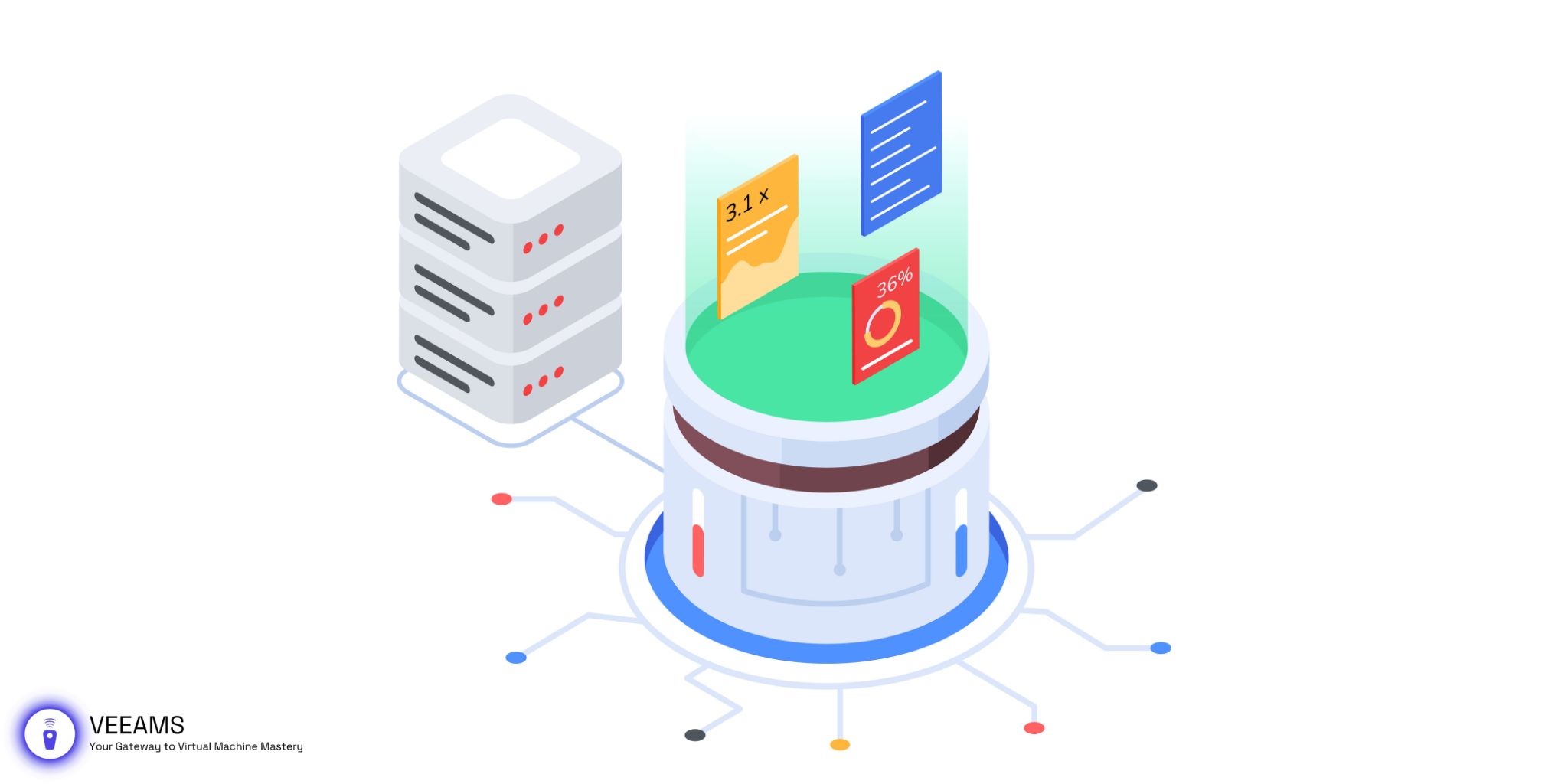Welcome to our quick guide on integrating VMDK files with VMware vSphere and ESXi. If you’re managing a virtual environment, you know how vital storage management is. This article will simplify the seemingly complex process of VMDK integration, ensuring your virtual machines run smoothly and efficiently. Let’s dive in and unlock the potential of your virtual infrastructure together!
Initial Setup for Integration
Before diving into the integration of VMDK files with your VMware environment, it’s crucial to ensure that both your vSphere and ESXi setups are prepared. This preparation involves a few key steps:
- Verify VMware Installation: Ensure that both VMware vSphere and ESXi are installed correctly and are running the latest versions. Keeping your software up-to-date is essential for compatibility and security.
- Check System Requirements: Review the system requirements for both vSphere and ESXi. Ensure that your hardware is capable of supporting the integration process, focusing on CPU, memory, and storage capacities.
- Prepare the Virtual Environment: Organize your existing virtual machines and storage. Determine which VMDK files will be integrated and if they need any modification before the process.
- Backup Your Data: Always back up your VMDK files and any related data before beginning the integration process. This precaution ensures that you can recover your virtual machines in case of any unforeseen issues.
By thoroughly preparing your VMware environment, you lay the groundwork for a smooth and successful integration of VMDK files.
VMDK Integration Tools and Utilities
Integrating VMDK files into VMware vSphere and ESXi can be streamlined with the use of specific tools and utilities designed for this purpose. VMware offers several built-in tools, while the broader community provides additional resources to facilitate the integration process:
- VMware vCenter Converter: This powerful tool simplifies the process of converting physical machines, other virtual machine formats, and third-party image formats to VMware virtual machines. It can also be used to consolidate and resize VMDK files during the conversion process.
- VMware Workstation: Although primarily a desktop virtualization application, VMware Workstation can manage VMDK files and is particularly useful for testing and development environments.
- PowerCLI: VMware’s command-line interface tool, PowerCLI, is invaluable for scripting and automating tasks in VMware environments, including VMDK file management and integration.
- Third-Party Utilities: Several third-party tools offer additional functionality, such as better management of VMDK files, performance monitoring, and enhanced integration capabilities.
Selecting the right tool depends on your specific requirements, such as the scale of your environment, the complexity of the VMDK files, and the level of automation you wish to achieve.
The Integration Process: A Closer Look
Integrating VMDK files into VMware vSphere and ESXi environments involves several key steps. Here’s a closer look at the process:
- Choose the Integration Tool: Based on your environment and the tools discussed previously, select the most appropriate tool or utility for the job.
- Prepare the VMDK Files: Ensure that the VMDK files are in the correct format and configuration for integration. This may involve converting or resizing the files using VMware vCenter Converter.
- Import the VMDK Files: Use your chosen tool to import the VMDK files into your VMware environment. For example, with vSphere, you can use the vSphere Client to upload and attach VMDK files to virtual machines.
- Verify the Integration: Once the VMDK files are imported, start the virtual machines to ensure that they are functioning correctly. Check for any errors and verify that the VMs can access and operate their VMDK-based disks without issues.
Configuring Settings Post-Integration
After successfully integrating VMDK files, there are several settings and configurations you should review to optimize your virtual machines’ performance and security:
- VM Hardware Version: Ensure that your virtual machines are using the latest VM hardware version supported by your vSphere or ESXi version. This can affect the performance and capabilities of your VMs.
- Storage Policies: Review and apply the appropriate storage policies for your VMDK files, considering factors like performance, redundancy, and availability.
- Security Settings: Check the security settings of your virtual machines and storage. Implement necessary measures such as encryption for VMDK files to protect sensitive data.
- Performance Monitoring: Set up monitoring for your virtual machines and storage to identify any performance issues or bottlenecks post-integration. Tools like VMware vRealize Operations can provide valuable insights.
By carefully selecting integration tools, meticulously following the integration process, and configuring post-integration settings, you can ensure a seamless and efficient incorporation of VMDK files into your VMware environment.

Maintenance and Management Tips
Effective maintenance and management of VMDK files post-integration are crucial for ensuring the long-term health and performance of your virtual environments. Here are some essential tips:
- Regular Backups: Implement a robust backup strategy for your VMDK files and virtual machines to protect against data loss and ensure quick recovery in case of issues.
- Monitor Performance: Continuously monitor the performance of your virtual machines and their associated VMDK files. Tools like VMware vRealize Operations can help detect and resolve potential problems before they impact your environment.
- Update Regularly: Keep your VMware vSphere, ESXi, and any associated tools or utilities up to date. Regular updates include performance improvements, bug fixes, and security enhancements.
- Capacity Planning: Regularly review your storage usage and plan for future needs to ensure that you have adequate resources for your VMDK files and virtual machines.
By following these tips, you can maintain an efficient, secure, and reliable virtual environment, minimizing downtime and ensuring optimal performance.
Leveraging VMDK Integration: Use Cases and Benefits
Integrating VMDK files into VMware vSphere and ESXi offers several benefits and can be advantageous in various use cases:
- Disaster Recovery: With VMDK files, you can quickly restore virtual machines in the event of a disaster, minimizing downtime and data loss.
- Development and Testing: Easily clone VMDK files to create identical environments for development and testing, ensuring consistency across different stages of application development.
- Migration: VMDK integration simplifies the process of migrating virtual machines between different VMware environments or from physical to virtual platforms.
- Scaling: As your organization grows, VMDK files make it easier to scale your virtual environment by allowing for the easy addition and management of virtual machines.
The flexibility and efficiency provided by VMDK integration can significantly enhance your IT infrastructure, improving resilience, agility, and operational efficiency.
Common Challenges and Solutions
While integrating VMDK files into VMware environments is generally straightforward, you may encounter challenges. Here are some common issues and their solutions:
- Incompatibility Issues: Ensure that the VMDK files are compatible with your VMware version. Use VMware vCenter Converter to update or convert files as needed.
- Performance Bottlenecks: If you experience performance issues, consider optimizing your storage configuration or upgrading your hardware to meet the demands of your virtual machines.
- Data Corruption: Regularly back up your VMDK files and virtual machines to protect against data corruption. Use reliable storage solutions and monitor your environment for signs of hardware failure.
- Complexity in Management: Leverage VMware management tools and third-party solutions to simplify the management of large or complex environments. Automation and scripting can also reduce manual workload.
By being aware of these challenges and preparing to address them, you can ensure a smoother integration process and maintain a robust virtual environment.
Conclusion
Integrating VMDK files with VMware vSphere and ESXi enhances your virtual environment’s efficiency, scalability, and resilience. By understanding the integration process, utilizing the right tools, and following best practices for maintenance and future-proofing, you can create a robust virtual infrastructure that meets your organization’s needs.
This guide has walked you through each step of the process, from preparing for integration to overcoming common challenges and planning for the future. With this knowledge, you’re well-equipped to leverage VMDK files to their fullest potential, ensuring a dynamic and reliable virtual environment.