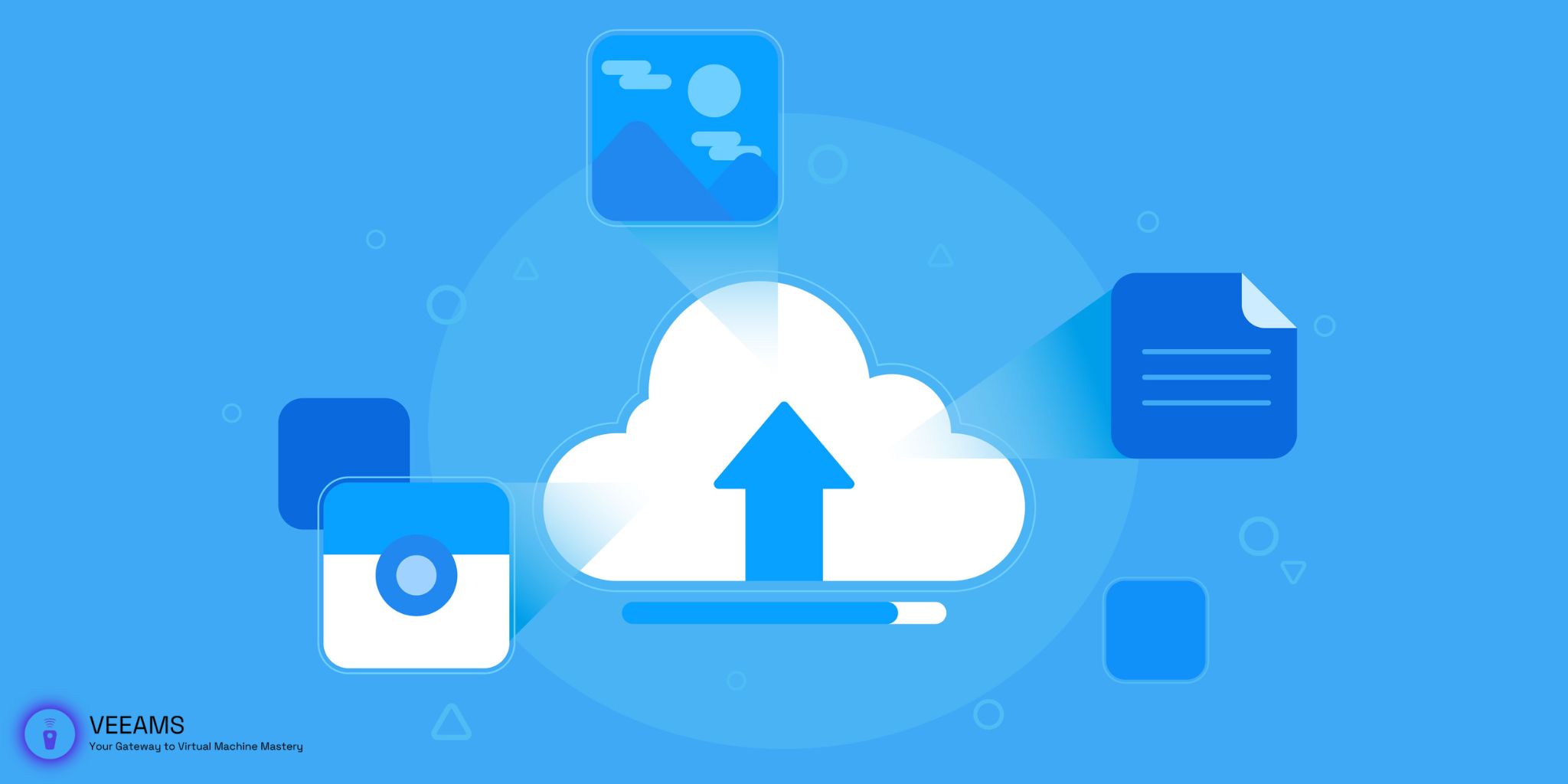Introduction to Incremental Backups
Welcome to the world of data protection! As digital information becomes increasingly central to our lives, safeguarding this data has never been more crucial. Incremental backups stand out as a highly efficient method to ensure your digital life remains intact, even in the face of hardware failure, cyberattacks, or accidental deletions.
Unlike full backups that copy all data every time, incremental backups only save changes made since the last backup, whether it was a full or another incremental backup. This approach significantly reduces the time and storage space needed, making it an ideal strategy for regular data protection.
The Basics of Incremental Backups
Incremental backups are part of a broader backup strategy that includes full and differential backups. To fully appreciate incremental backups, it’s essential to understand how they fit into this larger picture:
- Full Backups: These are complete copies of your entire dataset. While thorough, they’re also time-consuming and storage-intensive.
- Differential Backups: Differential backups save changes made since the last full backup, growing in size until the next full backup is performed.
- Incremental Backups: These backups only save changes since the last backup of any type, offering a balance between protection and efficiency.
By combining these methods, you can create a comprehensive backup strategy that optimizes both security and storage.
Tools and Software for Incremental Backups
Choosing the right tools and software is critical for effective incremental backups. These tools vary in features, usability, and price, catering to different needs and preferences. Below, we explore some of the top options, highlighting their key features to help you make an informed decision.
Acronis True Image
Key Features:
- Versatility: Offers full, incremental, and differential backups, making it suitable for various data protection strategies.
- Security: Includes built-in anti-ransomware protection, ensuring your backup files are safe from malicious attacks.
- Cloud Backup: Provides an option for cloud storage, facilitating off-site backups and enhancing data recovery options.
Best For: Users looking for a comprehensive backup solution with advanced security features.
EaseUS Todo Backup
Key Features:
- Ease of Use: Known for its user-friendly interface, making it ideal for beginners.
- Backup Options: Supports incremental backups, disk/partition backups, and system backups.
- Cloning and Imaging: Offers disk cloning and system migration features, useful for upgrading hardware without reinstalling the operating system.
Best For: Home users and small businesses looking for a simple, effective backup solution.
Veeam Backup & Replication
Key Features:
- Enterprise-Level Features: Offers robust backup and replication features for virtual, physical, and cloud-based servers.
- Flexibility: Supports a wide range of storage environments, including NAS, SAN, and cloud.
- Recovery Options: Provides granular recovery options, allowing for the restoration of individual files, applications, or entire systems.
Best For: Businesses requiring comprehensive backup solutions with flexible recovery options.
Carbonite
Key Features:
- Automatic Cloud Backup: Focuses on cloud-based backups with automatic and continuous protection.
- Encryption: Uses advanced encryption standards to protect data both in transit and at rest.
- Remote Access: Allows you to access your backups from anywhere, providing added flexibility for data recovery.
Best For: Users prioritizing cloud storage and remote access to their backups.
Backblaze
Key Features:
- Unlimited Cloud Storage: Offers unlimited cloud backup storage, making it ideal for users with large amounts of data.
- Simplicity: Features a straightforward, set-and-forget approach to backups.
- File Restoration: Provides various file restoration options, including download, USB flash drive, and hard drive delivery.
Best For: Users seeking unlimited cloud storage with an easy-to-use interface.
Choosing the Right Tool
When selecting a backup tool, consider your specific needs:
- Data Volume: How much data do you need to back up?
- Security Requirements: Do you need advanced encryption or anti-ransomware protection?
- Budget: What is your budget for backup software and services?
- Usability: Do you prefer a simple interface, or do you need advanced features?
By carefully evaluating your needs against the features of these tools, you can select the best incremental backup solution for your situation. Remember, the goal is to ensure your data is securely backed up with minimal hassle, so choose a tool that aligns with your workflow and data protection strategy.

Step-by-Step Guide to Setting Up Incremental Backups
Setting up incremental backups involves a series of steps that, when followed correctly, can ensure your data is securely backed up with minimal effort on your part.
Initial Setup
- Evaluate Your Data: Start by identifying which files and folders are crucial for backup. This could include documents, photos, emails, and application data. Prioritizing your data helps streamline the backup process.
- Select Backup Software: Choose a backup solution that suits your needs. Consider factors like ease of use, cost, supported platforms, and additional features like encryption and cloud storage options. Popular choices include Acronis True Image, EaseUS Todo Backup, and Veeam.
- Install and Configure the Software: After downloading your chosen software, follow the installation guide. Upon first launch, you might be prompted to configure initial settings. Look for options related to incremental backups and set these as your default backup type.
Configuring Incremental Backups
- Choose Your Backup Destination: Decide where your backups will be stored. Options include an external hard drive, a network-attached storage (NAS) device, or cloud storage. Each has its benefits and limitations, so choose based on your accessibility and security needs.
- Set Up Backup Schedules: Most backup software allows you to schedule backups. For incremental backups, consider a daily schedule to ensure all changes are captured regularly. Select a time when your computer is on but not in heavy use.
- Configure Backup Options: Look into advanced settings for options like file compression, encryption, and versioning. Compression can save space, encryption enhances security, and versioning allows you to keep multiple versions of files.
Performing and Maintaining Backups
- Initiate the First Backup: Your first backup might take longer, especially if you have a lot of data. Ensure your computer remains powered on and connected to the backup destination throughout the process.
- Monitor Backup Progress: Check the software’s interface to monitor the backup’s progress. Most programs provide detailed logs and alerts for any issues encountered.
- Regular Maintenance: Periodically review your backup settings and destinations to ensure they still meet your needs. As your data grows or changes, you might need to adjust storage options or schedules.
Testing and Recovery
- Test Backup Integrity: Regularly test your backups by restoring a file or folder. This ensures the backup process is working correctly and that you’re familiar with the restoration process.
- Plan for Recovery: Familiarize yourself with the steps required for a full system recovery using your incremental backups. In case of data loss, knowing this process can significantly reduce downtime and stress.
Best Practices for Managing Incremental Backups
Managing incremental backups effectively is key to ensuring your data remains safe over time. Here are some best practices:
- Regularly Test Restores: Periodically test restoring files from your backups to ensure the integrity of your data.
- Maintain a Clean Backup Environment: Keep your backup destination organized and delete outdated backups to free up space.
- Stay Informed: Keep your backup software updated and stay aware of new features or recommendations from the software provider.
By adhering to these guidelines, you’ll maximize the effectiveness of your incremental backups and ensure your data remains safe and recoverable.
Common Pitfalls and How to Avoid Them
Even with the best plans, mistakes can happen. Here are common pitfalls encountered when setting up incremental backups and how to avoid them:
- Overlooking Backup Verification: Never assume your backups are successful without testing them. Regular verification ensures your data can be recovered when needed.
- Ignoring Storage Limits: Always monitor the storage space of your backup destination. Running out of space can halt your backup process, leaving your data vulnerable.
- Neglecting Backup Security: Protect your backup files like you would your primary data. Use encryption and secure passwords to guard against unauthorized access.
Securing Your Digital Life with Incremental Backups
Incremental backups are a cornerstone of a robust data protection strategy. By understanding their role and implementing them alongside other backup methods, you can ensure your digital life is safeguarded against many forms of data loss. Remember, the goal of any backup strategy is not just to save your data but to make its recovery as painless as possible.
By following the steps and practices outlined in this guide, you’re well on your way to mastering incremental backups. Protecting your digital information is an ongoing process, but with the right tools and knowledge, it’s a task well within your reach.