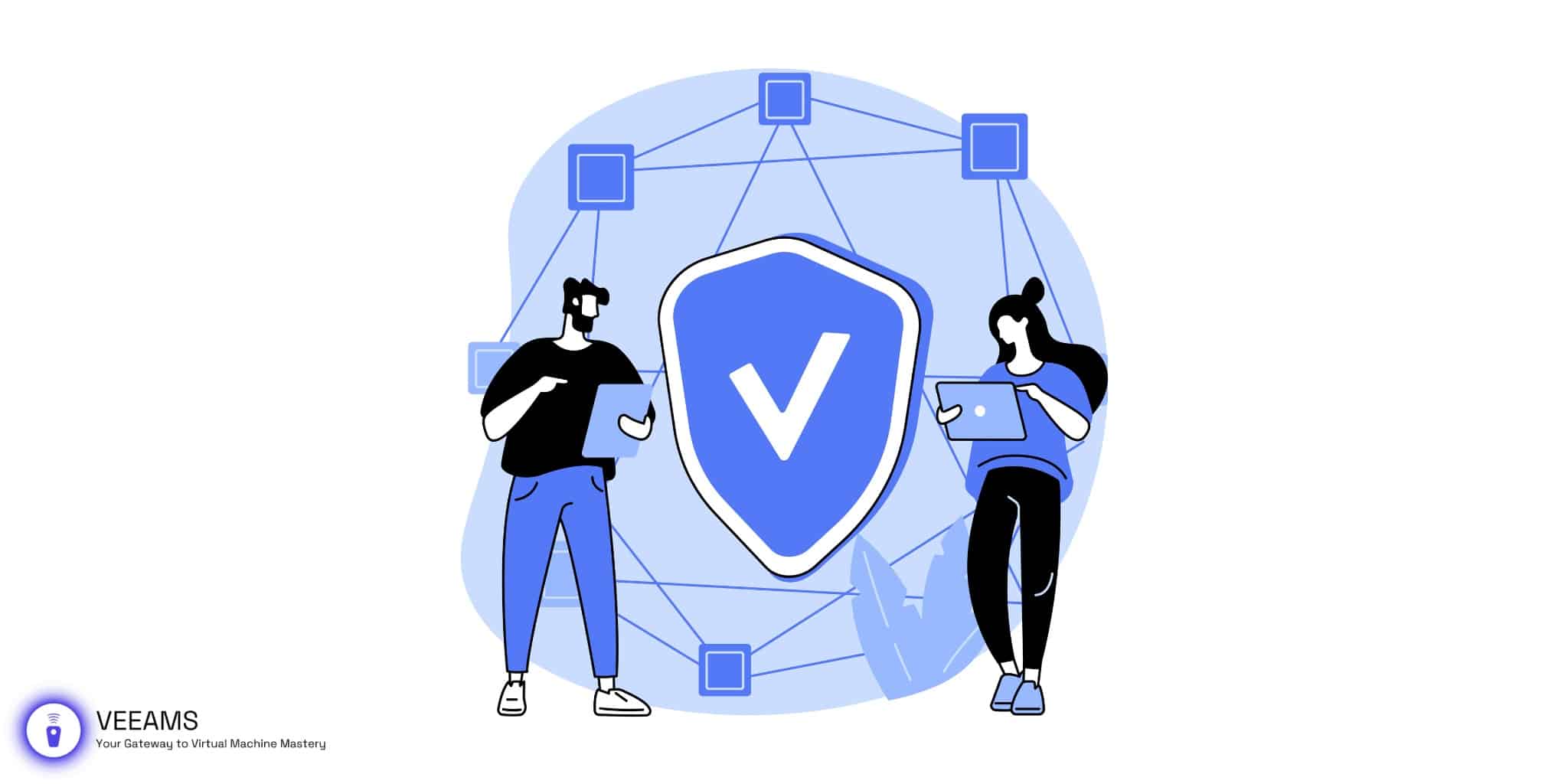vCheck and VMware Monitoring
vCheck stands as a pivotal tool in the realm of VMware vSphere, offering a PowerShell-based solution for comprehensive system monitoring. Originally conceived by Alan Renouf, vCheck has evolved through community contributions into a robust framework. It serves as an indispensable asset for IT professionals, enabling them to maintain health, performance, and compliance within VMware environments.
Getting Started with vCheck: Installation and Setup
Preparing for Installation
Before installing vCheck, ensure that VMware PowerCLI is installed on your system. This is a command-line interface tool that allows for automation of all aspects of vSphere management. Also, set the script execution policy to “RemoteSigned” to allow scripts downloaded from the internet to be run, provided they are signed by a trusted publisher.
Installation Process
- Download: Start by downloading the vCheck script from its official GitHub repository. This repository hosts the latest version of the script, ensuring you have access to the most recent features and bug fixes.
- Extract Files: Once downloaded, extract the files into a directory of your choice. This directory will be the working folder for vCheck.
- Run the Script: Open PowerShell as an administrator and navigate to the directory where you extracted vCheck. Run the script by typing .\vCheck.ps1. This will launch the initial setup wizard.
- Initial Configuration: The setup wizard guides you through a series of steps to configure vCheck for your environment. This includes:
- Connecting to your vCenter or ESXi host.
- Configuring email settings to receive reports.
- Selecting plugins for the checks you wish to perform.
- Scheduling automated reports if needed.
Finalizing Setup
After completing the setup wizard, vCheck is ready to use. The tool will now gather data from your VMware environment based on the selected plugins and generate reports accordingly.
Navigating the vCheck Dashboard: Key Features and Tools
Dashboard Overview
Upon running vCheck, it presents a comprehensive dashboard that offers an overview of your entire VMware environment. The dashboard is segmented into various sections, each corresponding to a different aspect of your VMware infrastructure, like VMs, Datastores, Hosts, etc.
Key Features
- Customizable Reports: Tailor reports by enabling or disabling specific plugins based on your monitoring needs. This customization ensures that the dashboard focuses on the most relevant data for your environment.
- Detailed Insights: Each section of the dashboard provides detailed insights. For example, the VMs section will show information about VM performance, disk usage, and snapshots, among others.
- Alerts and Notifications: Set up alerts for specific events or thresholds. This feature is crucial for proactive monitoring and early detection of potential issues.
Tools and Utilities
- Plugin Management: vCheck allows the addition and removal of plugins, giving users control over the type of data monitored and reported.
- Search and Filter: Use search and filter functions within the dashboard to quickly locate specific information or narrow down to particular issues or areas within your VMware environment.
- Export and Share Reports: The dashboard enables users to export reports in various formats and share them with team members or for documentation purposes.
Optimizing VMware Performance with vCheck
Identifying Performance Issues
- Utilizing vCheck for Diagnostics: vCheck’s comprehensive reports can be instrumental in diagnosing various performance issues within a VMware environment. These issues may include overutilization of CPU or memory, storage bottlenecks, or network latency.
- Key Metrics to Monitor: Focus on metrics such as CPU ready time, memory ballooning, datastore I/O performance, and network throughput. These metrics often highlight areas that require optimization.
Implementing Best Practices for Performance
- Regular Monitoring: Establish a routine for monitoring the VMware environment to identify trends or recurring issues.
- Setting Thresholds and Alerts: Customize vCheck to trigger alerts when certain thresholds are crossed. This proactive approach allows for immediate response to potential performance degradations.
- Optimizing Resource Allocation: Use the data gathered to optimize VM allocation, balance workloads, and ensure efficient use of resources.
Real-World Impact and Improvement
- Case Example: An organization faced frequent VM downtime and performance lags. By implementing regular vCheck monitoring, they identified inefficient VM resource allocation as the primary issue. Adjusting the VM resource distribution led to a significant reduction in downtime and improved overall system performance.
- Long-Term Benefits: Consistent use of vCheck for performance optimization leads to a more reliable and efficient VMware environment, ultimately reducing operational costs and enhancing system stability.

Advanced vCheck Techniques for Proactive Monitoring
Script Customization for Targeted Monitoring
- Custom Scripts: Advanced users can extend vCheck’s capabilities by writing custom PowerShell scripts. These scripts can be integrated as new plugins to perform specialized checks specific to your environment.
- Example: Creating a script to monitor custom metrics or to check compliance with internal standards.
Automating Reports for Consistent Monitoring
- Scheduling Reports: Automate your vCheck reports by scheduling the script to run at regular intervals, such as daily or weekly. This ensures you have up-to-date information about your VMware environment without manual intervention.
- PowerShell Task Automation: Utilize Windows Task Scheduler to run the vCheck script. Set up a task that triggers the vCheck.ps1 script using specific parameters that suit your reporting needs.
Enhancing vCheck with Third-Party Tools
- Integration Plugins: vCheck’s architecture allows integration with third-party monitoring and management tools. These integrations can enhance your dashboard with data from these tools.
- Example: Integrating with a network monitoring tool to include network health data in your vCheck reports.
Troubleshooting Common Issues in vCheck
Common Installation and Setup Issues
- Permission Errors: Ensure that PowerShell is running with administrative privileges and that the execution policy permits the running of scripts.
- Connectivity Problems: Verify that the vCheck script can connect to your vCenter or ESXi hosts. Issues here often relate to network configurations or incorrect credentials.
Runtime Errors and Report Issues
- Plugin Failures: If a specific plugin is causing the script to fail, try updating the plugin or temporarily removing it to see if the issue resolves.
- Inaccurate Reporting: Ensure all selected plugins are properly configured. Misconfiguration can lead to incomplete or inaccurate data being reported.
Interpreting Complex Data
- Understanding Reports: Some vCheck reports can be dense and complex. Familiarize yourself with the VMware environment and vCheck documentation to better understand the data presented.
- Community Forums and Documentation: Leverage the vCheck community forums for advice on report interpretation. Often, others have encountered similar issues and can offer insights.
Utilizing Community Support
- GitHub Issues: Report bugs or issues on the vCheck GitHub repository. This is also a great place to request new features or enhancements.
- Community Knowledge: Engage with the vCheck community through forums or social media platforms. The collective knowledge and experience of the community can be invaluable in troubleshooting.
Case Studies: Real-World Applications of vCheck in VMware Environments
Small Business Scenario: Streamlined Monitoring
- Context: A small business with limited IT resources utilizes vCheck to monitor their VMware environment.
- Implementation: Customized vCheck to focus on key metrics like VM health, storage capacity, and network performance.
- Outcome: Improved efficiency in monitoring, early detection of potential issues, and better resource allocation.
Enterprise Example: Large-Scale Custom Reporting
- Context: A large enterprise with a complex VMware setup integrates vCheck for comprehensive monitoring.
- Implementation: Developed custom plugins to track specific KPIs across different departments. Automated report generation for various management levels.
- Outcome: Enhanced visibility into system performance and health, improved decision-making based on detailed reports, and significant time savings in IT operations.
Feedback and Lessons Learned
- User Insights: Both small and large-scale users report improved monitoring efficiency and a deeper understanding of their VMware environments.
- Best Practices: Regular review of vCheck reports, ongoing customization of plugins, and active engagement with the vCheck community for tips and updates.
Maximizing Benefits from vCheck for VMware
In summary, vCheck stands as a cornerstone in VMware monitoring, offering an array of features that cater to diverse monitoring needs. As we conclude, it’s vital to emphasize the importance of regular system checks, customization for specific environments, and active community participation for knowledge sharing and continuous improvement in vCheck usage.